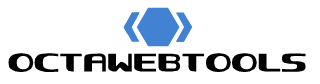Code Difference Checker
Compare two code snippets and view the differences
Differences will appear here after comparison...
Code Difference Checker: A Simple and Efficient Tool for Comparing Code
In the world of software development, efficiently managing code changes is crucial. Whether you’re debugging, reviewing code, or collaborating with a team, being able to quickly compare versions of code is essential. The Code Difference Checker is a lightweight and user-friendly tool that helps developers easily identify differences between two blocks of code or files.
What Is the Code Difference Checker?
The Code Difference Checker is a web-based tool designed to compare two blocks of code side by side. It highlights differences between the two, showing what’s been added, removed, or left unchanged. The tool offers an intuitive interface that allows developers to spot changes quickly and easily without unnecessary complexity.
You can either paste code directly into the text areas or upload code files. The tool then processes these inputs and visually displays the differences, making it easy to review changes.
Key Features of the Code Difference Checker
- Side-by-Side Code Comparison
- The tool presents two code blocks side by side, with visual highlights for differences. Green indicates added lines, and red marks removed lines.
- Multiple Levels of Comparison
- You can switch between:
- Line-Level Comparison: Highlights entire lines that are different.
- Word-Level Comparison: Highlights changes within the words of each line.
- Character-Level Comparison: Shows differences at the character level, useful for spotting subtle changes.
- File Upload Support
- If your code is stored in files, you can upload them directly to the tool, which will automatically compare their contents.
- Whitespace and Case Sensitivity Options
- Customize the comparison by choosing to ignore whitespace or perform case-insensitive comparisons.
- Download Comparison Results
- After comparing, you can download the results as a
.txtfile for record-keeping, sharing, or future reference.
- Clear and Reset Functionality
- Easily reset the tool and start a new comparison with a single click using the clear button.
Why Use the Code Difference Checker?
The Code Difference Checker is designed to simplify the process of identifying changes in code. Here are a few reasons why this tool is indispensable for developers:
- Code Reviews: When reviewing code, it’s essential to see exactly what changes have been made. This tool makes it easy to identify code changes, ensuring thorough reviews.
- Debugging: When debugging, it’s often necessary to compare old and new versions of code to find the source of an issue. This tool helps you quickly spot differences at multiple levels (lines, words, or characters).
- Collaboration: In a collaborative coding environment, tracking changes between different versions is key. The Code Difference Checker helps teams compare contributions, resolve conflicts, and merge changes smoothly.
Walkthrough: How to Use the Code Difference Checker
Here’s a step-by-step guide to using the Code Difference Checker.
Step 1: Input Your Code
You have two options for inputting code into the Code Difference Checker:
- Manual Input: You can paste code directly into the two text areas labeled Code Block 1 and Code Block 2.
- File Upload: If you have your code stored in files (e.g.,
.txt,.js,.html, etc.), you can upload these files using the Upload Code File 1 and Upload Code File 2 buttons. The tool will extract the file contents and display them for comparison.
Step 2: Set Your Comparison Preferences
Before running the comparison, configure the tool based on your needs:
- Choose the Diff Level:
- Line-Level Diff: Highlights entire lines that are different.
- Word-Level Diff: Highlights changes within words of each line.
- Character-Level Diff: Shows differences at the smallest level, highlighting individual characters.
- Whitespace and Case Sensitivity:
- Check the Ignore Whitespace option to exclude whitespace differences from the comparison (helpful when formatting changes but content remains the same).
- Select the Ignore Case option for case-insensitive comparison (useful if capitalization changes are irrelevant to your review).
Step 3: Run the Comparison
Once you’ve input the code and set your preferences, click the Compare button. The tool will quickly display the differences:
- Green: Indicates lines, words, or characters that were added in the new version.
- Red: Highlights lines, words, or characters that were removed.
- No Highlight: Means the corresponding code is unchanged between the two versions.
Step 4: Download the Diff Results
After reviewing the comparison, you can download the results as a .txt file by clicking the Download Diff button. This file can be useful for documentation, sharing with teammates, or for later reference.
Step 5: Clear and Reset
If you need to perform a new comparison, use the Clear button to reset the tool. This will remove the code from both text areas, clearing the previous comparison results.
Practical Use Cases for the Code Difference Checker
- Version Control
- Developers often need to compare different versions of a file to track changes over time. This tool allows you to compare older versions of a file with the current one, making it easier to understand what has changed.
- Debugging and Error Tracking
- When troubleshooting a bug, it’s helpful to compare the broken version of the code with a working version to spot differences. The Code Difference Checker helps you zero in on the changes that might have introduced the error.
- Refactoring Code
- When refactoring code, it’s important to verify that only the intended changes have been made. This tool lets you compare the refactored version with the original to ensure no unintended changes were introduced.
- Collaborative Coding and Code Reviews
- Teams working on the same codebase need to review changes made by different members. This tool provides a simple way to identify what has been changed in each submission, helping teams maintain code quality and consistency.
Conclusion
The Code Difference Checker is an indispensable tool for developers. Its intuitive interface, combined with its powerful comparison features, makes it an essential tool for code reviews, debugging, and collaboration. Whether you’re comparing code manually or via file uploads, the tool offers flexibility and ease of use.
With features like multiple diff levels, whitespace and case sensitivity options, and the ability to download results, the Code Difference Checker simplifies the process of identifying and reviewing changes in your code. It’s a tool that developers of all skill levels can benefit from.
Start using the Code Difference Checker today and take control of your code comparison tasks!
![]()