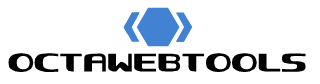The Complete Guide to Reducing File Sizes with Online PDF Compressors
In today’s digital age, PDFs have become the standard format for sharing documents across various platforms. Whether it’s for business reports, academic papers, or personal documents, PDFs ensure that the content appears consistent regardless of the device or software used to view them. However, one common challenge with PDFs is their file size. Large PDF files can be difficult to share via email, consume significant storage space, and slow down file transfers. Fortunately, online PDF compressors offer a simple and effective solution to reduce file sizes without compromising quality.
This comprehensive guide will walk you through the importance of PDF compression, how online PDF compressors work, and step-by-step instructions on how to efficiently shrink your PDF files.
Table of Contents
- Why Compress PDF Files?
- Understanding How PDF Compression Works
- Benefits of Using Online PDF Compressors
- Step-by-Step Guide to Compressing PDFs Online
- Tips for Effective PDF Compression
- Ensuring Security and Privacy During Compression
- Frequently Asked Questions
- Conclusion
Why Compress PDF Files?
1. Easier File Sharing
- Email Attachments: Many email services have attachment size limits (often around 25MB). Compressing PDFs ensures that your documents can be sent without issues.
- Faster Uploads and Downloads: Smaller files reduce the time it takes to upload or download documents, enhancing efficiency.
2. Saves Storage Space
- Cloud Storage: Platforms like Google Drive or Dropbox have storage limits. Compressing PDFs helps you maximize your allotted space.
- Device Storage: Free up valuable space on your computer or mobile device by reducing file sizes.
3. Improved Performance
- Quicker File Opening: Smaller PDFs open faster, which is beneficial when accessing documents on devices with limited processing power.
- Efficient Document Management: Managing smaller files is generally more convenient, especially when dealing with large volumes of documents.
Understanding How PDF Compression Works
PDF compression reduces the file size by optimizing and removing unnecessary data. Here’s how it typically works:
1. Image Compression
- Downsampling: Reduces the resolution of images within the PDF to a lower dpi (dots per inch). This decreases file size while maintaining acceptable image quality for viewing.
- Compression Algorithms: Utilizes methods like JPEG or JPEG2000 to compress images without significant loss of quality.
2. Removing Redundant Data
- Unused Elements: Eliminates hidden layers, annotations, or form fields that aren’t necessary for the final document.
- Embedded Fonts: Reduces file size by removing unused font characters or subsets fonts to include only those used in the document.
3. Optimizing Content Streams
- Compression of Text and Graphics: Compresses text and vector graphics using algorithms like Flate or LZW compression.
Benefits of Using Online PDF Compressors
1. Convenience and Accessibility
- No Installation Required: Access the compressor directly from your web browser without the need to download software.
- Cross-Platform Support: Compatible with various operating systems, including Windows, macOS, Linux, and mobile devices.
2. User-Friendly Interface
- Simplified Process: Most online compressors have intuitive interfaces that guide you through the compression process step-by-step.
- Quick Results: Compress files in a matter of seconds or minutes, depending on file size and internet speed.
3. Cost-Effective
- Free Options Available: Many online tools offer free compression services with no hidden charges.
- No Licensing Fees: Avoid the costs associated with premium desktop software.
Step-by-Step Guide to Compressing PDFs Online
Follow these simple steps to reduce your PDF file size using an online compressor:
Step 1: Choose a Reliable Online PDF Compressor
- Recommendation: Use the Online PDF Compressor Tool for a secure and efficient experience.
Step 2: Upload Your PDF File
- Select the File: Click on the “Choose File” button or drag and drop your PDF into the designated area.
- Wait for the Upload: The time it takes will depend on your internet speed and file size.
Step 3: Adjust Compression Settings (If Available)
- Compression Levels: Some tools offer options like low, medium, or high compression.
- Low Compression: Minimal reduction in file size with maximum quality retention.
- High Compression: Maximum reduction in file size with potential slight quality loss.
- Select Desired Quality: Choose a compression level that balances file size and quality according to your needs.
Step 4: Start the Compression Process
- Initiate Compression: Click on the “Compress” or “Start Compression” button.
- Processing Time: Wait while the tool processes your file. This usually takes a few moments.
Step 5: Download the Compressed PDF
- Save the File: Once the compression is complete, click on the “Download” button to save the compressed PDF to your device.
- Check the File Size: Verify that the file size has been reduced as expected.
Step 6: Review the Compressed PDF
- Open the File: Ensure that all content, including text and images, appears correctly.
- Assess Quality: Confirm that the quality is acceptable and that no critical information has been lost.
Tips for Effective PDF Compression
1. Choose the Right Compression Level
- For Text-Heavy PDFs: Low to medium compression is often sufficient, as text compresses well without loss.
- For Image-Heavy PDFs: Consider higher compression but be cautious of image quality degradation.
2. Optimize Before Compression
- Edit Images: Before creating the PDF, resize and compress images using image editing software.
- Remove Unnecessary Elements: Delete any redundant pages, annotations, or form fields.
3. Batch Compress Multiple PDFs
- Save Time: If you have several PDFs, use a tool that allows batch compression to process them all at once.
4. Keep Original Files
- Backup: Always keep a copy of the original uncompressed PDF in case you need it later.
5. Use Trusted Tools
- Security Matters: Ensure the online compressor you use respects your privacy and deletes your files after processing.
Ensuring Security and Privacy During Compression
When using online tools, it’s important to consider the security of your documents, especially if they contain sensitive information.
1. Check the Website’s Security
- HTTPS Connection: Make sure the site uses HTTPS, indicating that data transferred between your browser and the server is encrypted.
- Privacy Policy: Review the tool’s privacy policy to understand how your data is handled.
2. Temporary File Storage
- Automatic Deletion: Prefer tools that automatically delete your files from their servers after a short period.
- No Sharing Policy: Ensure the service doesn’t share your documents with third parties.
3. Avoid Uploading Confidential Documents
- Local Compression Tools: For highly sensitive documents, consider using offline compression software to avoid uploading files online.
Frequently Asked Questions
Q1: Will compressing a PDF affect its quality?
- Answer: Compression can affect quality, especially for images within the PDF. However, using appropriate compression settings can minimize quality loss. Text content generally remains unaffected.
Q2: Is it safe to use online PDF compressors?
- Answer: Yes, as long as you use reputable services that encrypt your data and delete files after processing. Always check the tool’s security measures and privacy policy.
Q3: Can I compress scanned PDFs?
- Answer: Yes, but since scanned PDFs are essentially images, they may require higher compression levels, which could affect image quality.
Q4: Are there limits to the file size I can upload?
- Answer: Some online tools may have file size limits, typically ranging from 50MB to 100MB for free services. Check the tool’s specifications.
Q5: Do I need to install any software or plugins?
- Answer: No installation is required for online PDF compressors. They work directly in your web browser.
Conclusion
Reducing the file size of PDFs is essential for efficient document management, sharing, and storage. Online PDF compressors offer a convenient and effective way to shrink your files without the need for specialized software. By following the steps outlined in this guide, you can easily compress your PDFs while maintaining quality, ensuring that your documents are both accessible and professional.
Remember to choose a reliable and secure online tool, like the Online PDF Compressor Tool, to safeguard your information. With these resources at your disposal, managing large PDF files becomes a hassle-free experience.
Optimize your PDFs today and experience the benefits of reduced file sizes. Share documents effortlessly and make the most of your storage space with online PDF compressors!
![]()