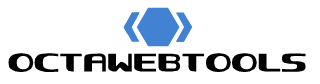This web application allows you to easily convert any image into a set of favicons suitable for use on websites. Favicons are small icons that represent your website in browser tabs, bookmark bars, and other interface elements, providing a consistent and recognizable visual identity for your site.
Download Favicons:
(Next, copy the following link tags and paste them into the head of your HTML.)
<link rel="apple-touch-icon" sizes="180x180" href="/apple-touch-icon.png">
<link rel="icon" type="image/png" sizes="32x32" href="/favicon-32x32.png">
<link rel="icon" type="image/png" sizes="16x16" href="/favicon-16x16.png">
<link rel="manifest" href="/site.webmanifest">
Image to Favicon Generator on Octa Web Tools
Octa Web Tools offers a comprehensive Image to Favicon Generator that simplifies the process of creating favicons from any image. Favicons are small icons associated with a website, visible in the browser’s address bar, tabs, and bookmarks, enhancing the site’s visual identity and recognition. This tool is designed to be user-friendly, efficient, and versatile, making favicon creation quick and straightforward.
Key Features
- Simple Image Upload: Easily upload any image file from your device.
- Multiple Favicon Formats: Generate favicons in various standard sizes, including Android and Apple touch icons.
- Real-time Preview: See a preview of your uploaded image before generating the favicons.
- Download Options: Download each generated favicon individually or get all favicons in a single ZIP file.
- HTML Link Tags: Automatically generate the necessary HTML link tags to include in your website’s
<head>section. - Copy to Clipboard: Quickly copy the generated HTML link tags with a single click.
How It Works
- Upload an Image: Click the “Upload Image” button and select an image file from your device.
- Generate Favicons: After your image is uploaded and previewed, click the “Generate” button to create the favicons.
- Download Favicons: Download each generated favicon individually or click the “Download All as ZIP” button to get all favicons in one ZIP file.
- Copy Link Tags: Copy the provided HTML link tags and paste them into the
<head>section of your website’s HTML to use the generated favicons.
Supported Image Formats
The tool accepts various image formats, including JPEG, PNG, GIF, and SVG. You can upload any image file compatible with these formats, making it flexible for different types of source images.
Favicon Sizes and Shapes
Users can generate favicons in multiple sizes, ranging from 16×16 pixels to 256×256 pixels.
Download and Usage
Once the favicon is generated, a preview and download link are displayed on the tool interface. You can click on the download link to save the favicon to your device. The tool also provides a convenient “Download All as ZIP” button for bulk downloads.
No Limitations and Free Usage
There is no limitation on the number of favicons you can generate using the tool. It is completely free to use, allowing you to create as many favicons as needed for your website projects without any cost or subscription requirements.
Commercial Use
You have full rights to use the generated favicons for both personal and commercial purposes without any restrictions, making it an ideal tool for web developers, designers, and business owners.
Try It Now
Empower your website’s branding and user experience with the Image to Favicon Generator tool on Octa Web Tools. Seamlessly create custom favicons by uploading an image. Enhance your site’s visual appeal and recognition with high-quality favicons tailored to your specifications.
![]()