Settings
Instructions
- Click “Capture” button.
- Select the window or tab that you want to capture and grant permission.
- Wait for the timer to finish. If enabled, you will hear the shutter sound.
- Your screenshot will be available for download!
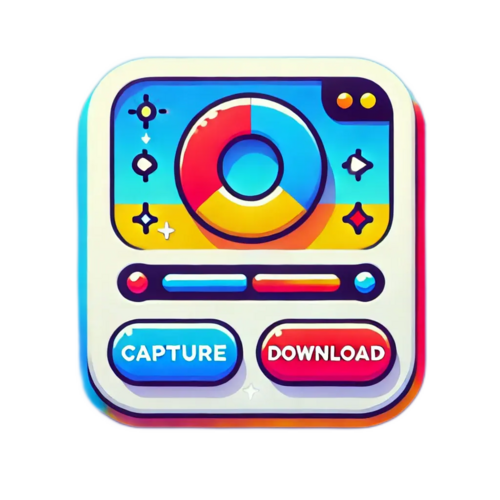
Introducing Screenshot Capture Tool
Your Ultimate Solution for Quick and Easy Screen Captures
In today's fast-paced digital environment, taking screenshots is more important than ever. Whether you need to capture a specific part of your screen for professional tasks, or you simply want to save an image for personal use, having a reliable tool to do the job is essential. Screenshot Capture Tool is here to make capturing your screen simple, fast, and efficient.
Why Choose Screenshot Capture Tool?
Screenshot Capture Tool is designed to make your screen capturing process as smooth and straightforward as possible. From capturing full-screen shots to snapping specific windows or areas, this tool offers everything you need to create high-quality screenshots quickly.
1. Fast and User-Friendly Interface
Capturing a screenshot shouldn’t be complicated. With Screenshot Capture Tool, the process is intuitive, allowing you to take snapshots with a single click. No expertise required!
2. Multiple Capture Options
Whether you need to capture the entire screen, a specific window, or just a portion of it, this tool offers flexible capture options to meet your exact needs.
3. Timer Delay Feature
The Timer Delay feature allows you to set a countdown before capturing the screen, giving you time to arrange everything for a perfect shot.
4. Sound Effects
Choose to enable optional beep and shutter sound effects to get notified when your screenshot is taken, for a more engaging experience.
5. Instant Preview and Download
Once your screenshot is captured, you'll instantly see a preview. If it's just right, download it with one click—no hassle!
6. No Installations Needed
Enjoy a fully web-based tool—no downloads or plugins required. Capture your screen anytime, anywhere, on any device.
How Screenshot Capture Tool Benefits You
Boost Your Productivity: Quick and easy capture options allow you to integrate screenshots seamlessly into your workflow, saving you time.
Improve Communication: Share clear screenshots with colleagues, clients, or tech support to enhance communication.
Perfect for Remote Work: Ideal for professionals and students, it simplifies sharing visuals during remote meetings or online classes.
Start Using Screenshot Capture Tool Today!
If you're looking for a reliable, flexible, and easy-to-use screenshot tool, Screenshot Capture Tool is exactly what you need. Whether you're capturing full screens, individual windows, or custom areas, this tool ensures that your screenshots are perfect every time.
With Screenshot Capture Tool, taking a screenshot has never been easier. Say goodbye to complicated processes and start enjoying a seamless, professional screenshot experience. Try it today!
![]()

