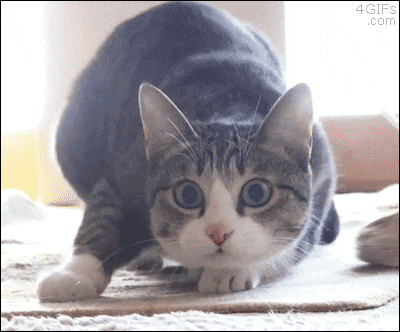About GIF Optimizer
GIF Optimizer helps you create smaller, smoother GIFs right in your browser. Resize frames, throttle FPS, palette-quantize colors, trim segments, adjust playback speed, and convert between GIF ↔ MP4/WebM — all locally using FFmpeg.wasm. No files leave your device.
Key Features
- Resize – Set a maximum width; height auto-scales to keep aspect ratio.
- FPS Throttle – Reduce frames per second for lighter GIFs.
- Palette Quantization – Choose 2–256 colors; optional dithering to reduce banding.
- Trim & Speed – Cut start/duration and adjust speed (e.g., 80% or 120%).
- Convert – GIF ↔ MP4/WebM with preview scrubber and one-click download.
- Privacy-First – All processing runs locally in your browser (no upload).
- Mobile-First UI – Works great on phones and desktops.
How to Use
- Add media: Upload a GIF/MP4/WebM, paste a URL (CORS-friendly), or pick a sample.
- Set options: Choose width, FPS, colors, dithering, loop count, trim start/duration, and speed.
- Optimize or Convert: Click Optimize GIF or convert to GIF/MP4/WebM.
- Preview & Download: Check the preview tab, then use the download button or the ready link.
Tips for Best Results
- Biggest savings: Lower width + lower FPS + fewer colors (32–64) with dithering.
- Loop: Set
0for infinite looping GIFs. - Sharing: MP4/WebM are usually much smaller than GIF for long clips.
Troubleshooting
- Slow or heavy: Large inputs can be CPU/RAM-intensive in the browser. Close other tabs and keep this tab focused.
- URL fetch fails: The remote server must allow cross-origin (CORS). Download the file and use Upload as a fallback.
- Preview not playing: Wait for processing to finish; try reloading or using a different browser if memory is low.
Privacy & Security
All conversions run locally using WebAssembly. Files are never uploaded to a server. Refresh the page to clear temporary data.
Supported Formats
- Input: GIF, MP4, WebM (other videos may work depending on the browser).
- Output: Optimized GIF, MP4 (H.264 fallback), WebM (VP9/VP8 fallback).
Note: Extremely large files may exceed device memory limits. If you hit issues, try trimming duration or resizing before converting.