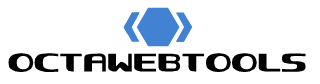Code copied to clipboard!
Creating Customizable Navigation Tabs with the Ultimate Tab Generator Tool
Navigation plays a crucial role in providing a seamless user experience on websites. Whether it’s a personal blog, an e-commerce store, or a web application, having clear, customizable navigation tabs can enhance usability and make the site look more professional. To address the diverse needs of developers and designers, we present the Custom Tab Generator Tool, an easy-to-use solution for generating fully customizable navigation tabs. This tool allows you to create tabs that fit perfectly into your web design without writing a single line of code!
Why Use Custom Navigation Tabs?
Navigation tabs are an essential element for guiding users through your website or app. They help organize content, improve user flow, and ensure that visitors can easily find the information they need. But beyond function, navigation tabs also serve an aesthetic purpose—they can make a website look clean, modern, and visually appealing when done right.
The challenge for many developers and designers lies in creating navigation tabs that are both functional and visually stunning, especially when they need to be customized for different projects. That’s where the Custom Tab Generator Tool comes into play, offering a streamlined way to create, customize, and deploy navigation tabs to your website without complex coding.
Key Features of the Tab Generator Tool
The Tab Generator Tool is designed to be both powerful and user-friendly. It allows you to generate tabs that are customized to fit the unique needs of your website or application. Here’s what you can do with it:
- Customizable Text: Set the text for each tab to match the navigation requirements of your website. You can enter any custom label for your tabs, such as “Home,” “About Us,” or “Services.”
- Dynamic Link Setup: Each tab can be linked to any URL. You have the option to set whether the tab opens the link in the same window or in a new tab, which is perfect for internal navigation or external links.
- Background Colors: Make your tabs stand out by setting gradient background colors. With the option to choose two colors, the tool generates a beautiful gradient effect that gives your tabs a modern and vibrant look.
- Hover Effects: Add a dynamic element to your tabs by enabling hover effects. You can specify different colors for when users hover over the tab, creating an interactive experience. Additionally, the tool allows you to add hover text (e.g., “Click”) that appears when users hover on the tab.
- Rounded Corners and Sizing: Customize the shape and size of your tabs. You can enable rounded corners to soften the edges, or opt for square corners for a more traditional look. The tool also allows you to adjust the size of the tabs to ensure they fit perfectly within your layout.
- Live Preview: As you customize your tab, you can see all the changes reflected in real-time with the live preview feature. This means no guesswork—what you see is exactly what you get.
- Copy and Download Code: Once you’re satisfied with your tab customization, you can easily copy the generated HTML and CSS code or download it for use in your projects.
How to Use the Tab Generator Tool
Using the Tab Generator Tool is straightforward and requires no prior coding knowledge. Here’s a step-by-step guide on how to generate your custom navigation tabs:
- Enter Tab Text: Start by entering the text you want to appear on the tab. This could be something simple like “Home” or more specific, like “Product Overview.”
- Set the Link URL: Input the URL that you want the tab to point to. If it’s an internal page, simply enter the page link (e.g.,
/about). For external links, use the full URL (e.g.,https://example.com). - Choose Background Gradient Colors: Select two colors for the gradient background of the tab. The tool will automatically apply a smooth transition between the two colors, giving your tab a polished look.
- Adjust Hover Settings: Customize the hover effects by selecting the colors that will appear when users hover over the tab. You can also add optional hover text (like “Click” or “Learn More”) that will be displayed when the user hovers on the tab.
- Enable or Disable Rounded Corners: You can toggle rounded corners on or off to match the design of your website. You can also adjust the size of the tab to fit within your navigation bar.
- Preview and Generate: As you make adjustments, you’ll see the live preview of the tab at the bottom of the tool. Once satisfied, click on Generate Tab Code to get the HTML and CSS needed to embed your custom tabs into your website.
- Copy or Download the Code: After generating the tab code, you can either copy it directly to your clipboard or download it as a file to add it to your project.
Use Cases and Practical Applications
The Tab Generator Tool is perfect for a variety of use cases across different industries and website types. Let’s look at a few examples:
1. Corporate Websites
A company’s website often needs a professional navigation menu that is easy to read and intuitive to use. Using this tool, you can create navigation tabs that match your company’s branding by customizing the gradient colors, hover effects, and text. For instance, you could create tabs for sections like “About Us,” “Services,” and “Contact,” and ensure they open in the same window for easy navigation.
2. E-commerce Stores
E-commerce websites require clear, attractive navigation to guide customers to various product categories and pages. With the Tab Generator Tool, store owners can create custom tabs for categories like “New Arrivals,” “Best Sellers,” or “Sale.” They can even set external links for tabs that direct to blog posts, external reviews, or brand pages, all while maintaining consistent branding.
3. Portfolio or Personal Websites
If you’re a freelancer or creative professional, your portfolio website is a reflection of your personal brand. The Tab Generator Tool allows you to create stylish navigation tabs for sections such as “Portfolio,” “Blog,” “Contact Me,” and “About.” You can use the gradient background and hover text features to make your site stand out with a modern, interactive feel.
4. Educational or Informative Websites
On educational platforms or informative blogs, clear navigation is essential to helping visitors find what they’re looking for. Tabs like “Resources,” “Courses,” or “FAQs” can be quickly generated and customized to ensure they align with the site’s design and provide easy access to important pages.
Conclusion
The Custom Tab Generator Tool is a versatile and powerful solution for creating customized navigation tabs. Whether you’re designing a corporate website, an e-commerce store, or a personal portfolio, this tool allows you to generate professional-looking tabs in a matter of minutes. With full control over text, links, colors, hover effects, and shapes, you can ensure your tabs are both functional and visually appealing.
By simplifying the process of creating custom navigation elements, the tool helps both developers and non-developers save time and effort, allowing them to focus on creating great user experiences. So why not give it a try and elevate the navigation experience on your website?
![]()